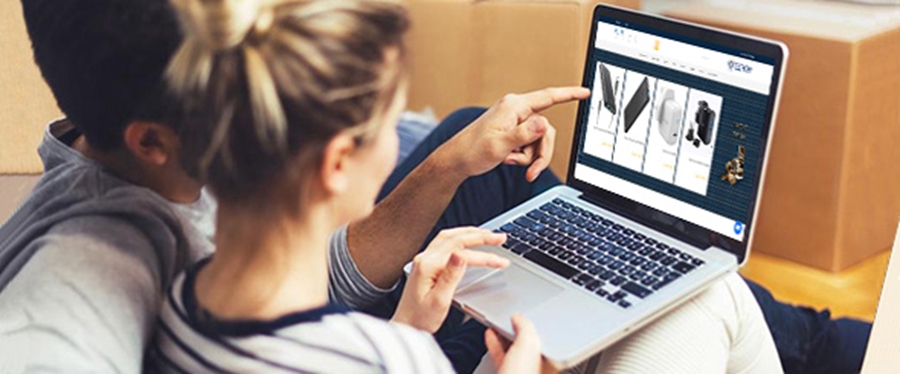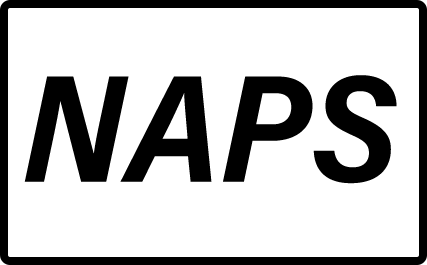Registering on Telepathy✔️
For registering on Telepathy website to purchase products, First you need to click on MY ACCOUNT button ( as shown in the bottom picture)

Completing the form and registering on the Telepathy website is very simple and quick. Make sure you enter all the required information in the registration form correctly and completely.
After completing the form, click on the "Register" button. Also, in this section, you can complete the registration without filling out the registration field with your Gmail account.
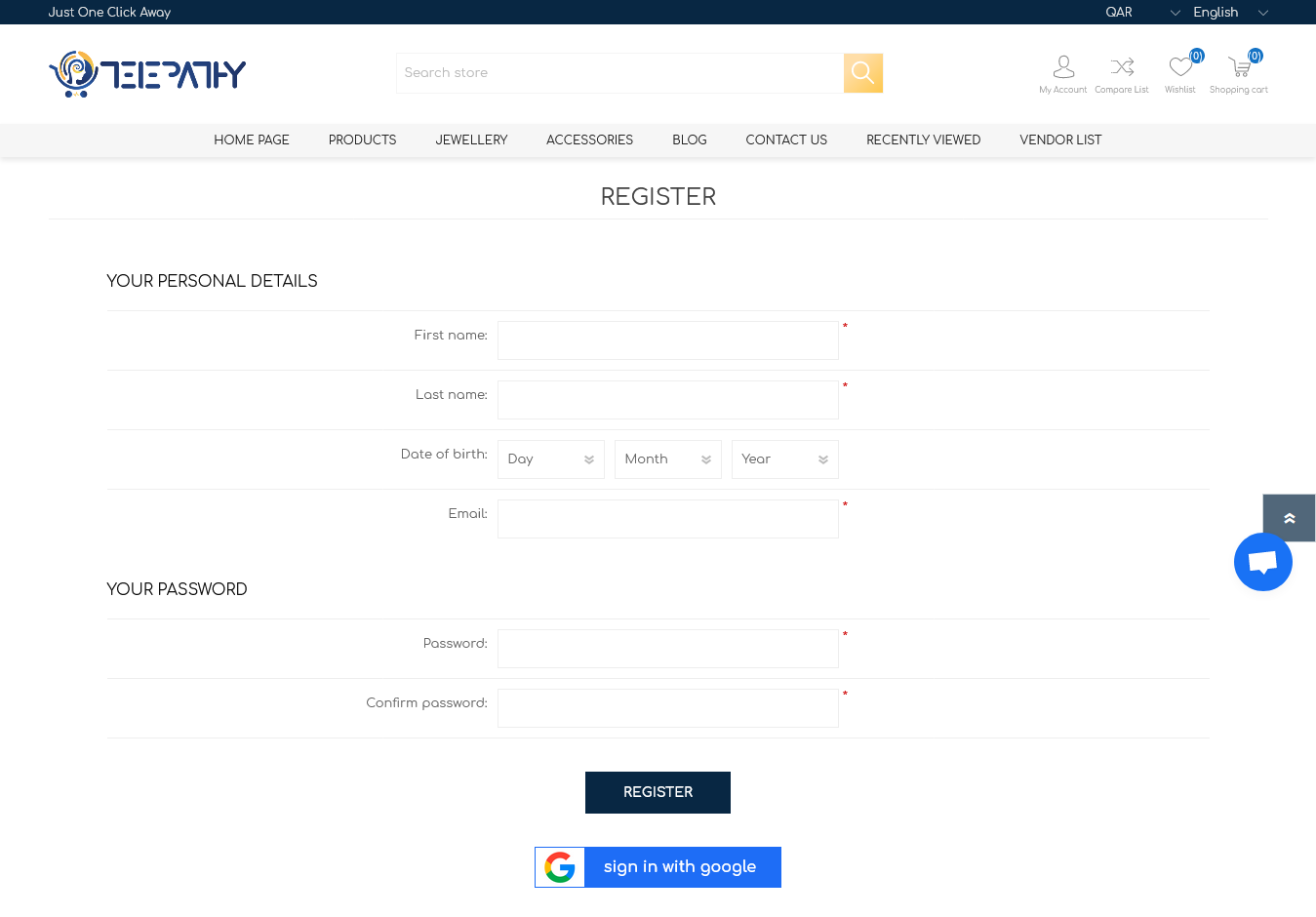
Log in to your account ✔️
After subscribing to the website, you can buy the products you want whenever you want by logging in to your account.
To log in to your account, click on the "Login" option at the top of the page, and after entering your email and password, click on the "Login" button.
Also, in this section, you can log in with the Gmail account that you entered during the registration process.
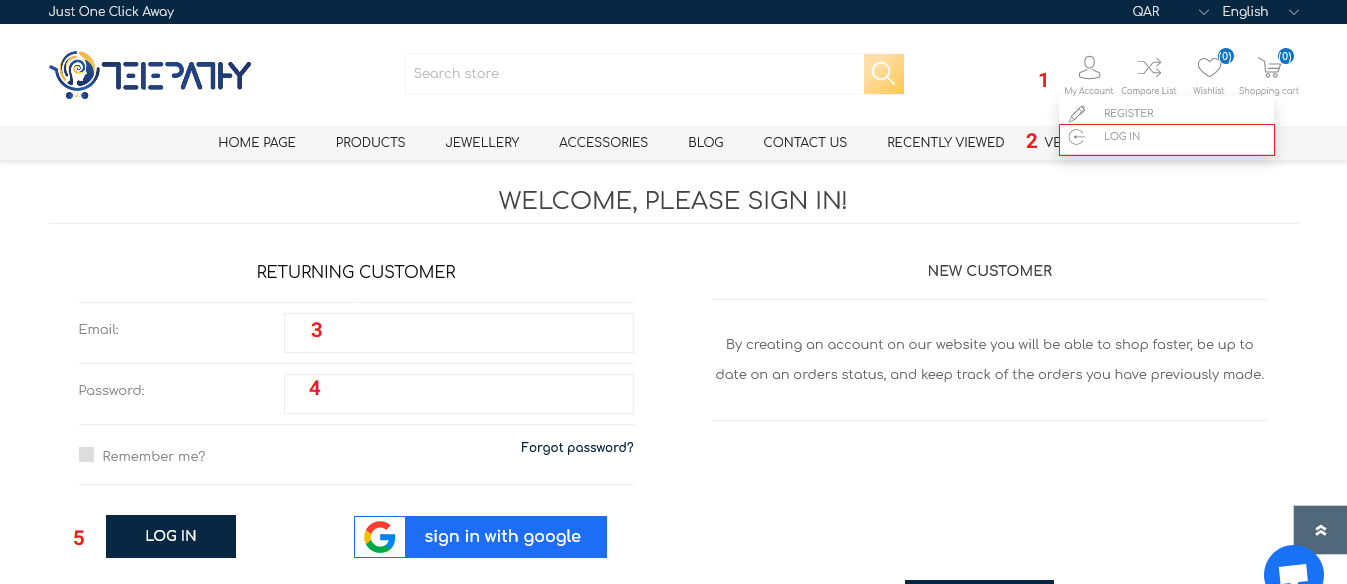
Add to Cart ✔️
After selecting the product you want on the website, click on the "Add to Cart" icon, and after adding the product to the cart, a new window will open with two options "Continue Shopping" and "Complete Shopping Process". Can be seen. If you want to buy more than one product, you can add the next goods to your shopping cart by selecting the "Continue shopping" option.
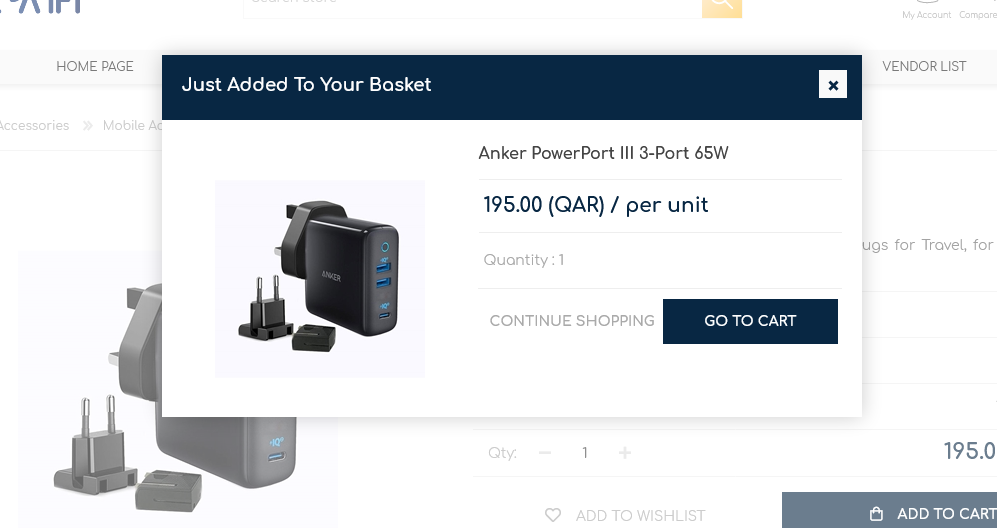
If you do not want to buy more goods, click on "Complete the purchase process".
Final Purchase Confirmation ✔️
In the following, all the products added to the cart and their total price can be seen. If you have a discount coupon or gift card, you can enter the code in that field.
Otherwise, first check the box to agree to the terms and conditions, and then you can click on the payment confirmation button to continue the purchase process.
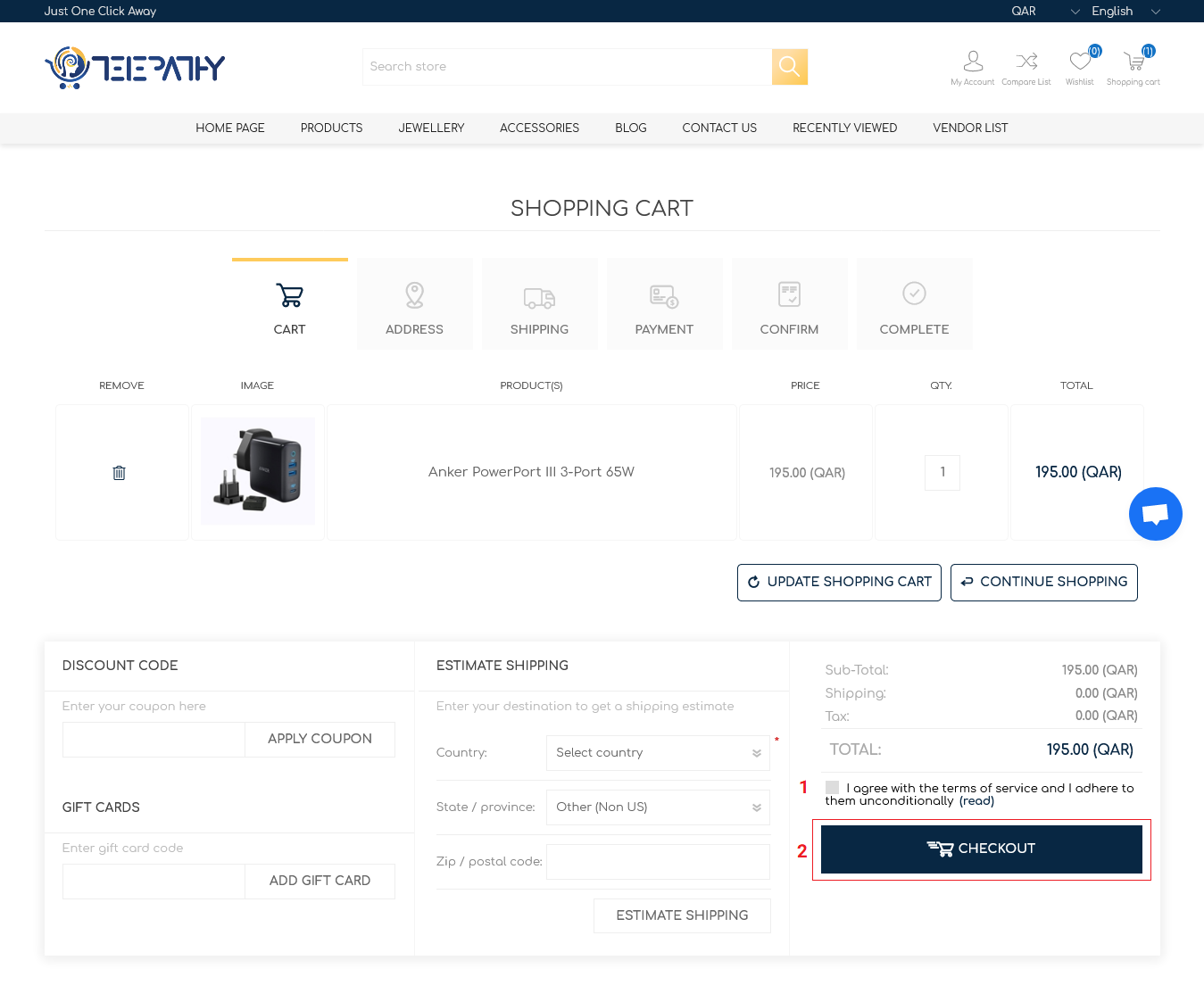
Choosing the Ordering Address ✔️
In this section, you can select the invoice address from the list of entered addresses or enter a new address.
Choose the recipient's delivery address ✔️
In this section, you can select the product delivery address from the list of entered addresses or enter a new address. You can also collect the product directly from the store on this page by activating the receive option at the store.
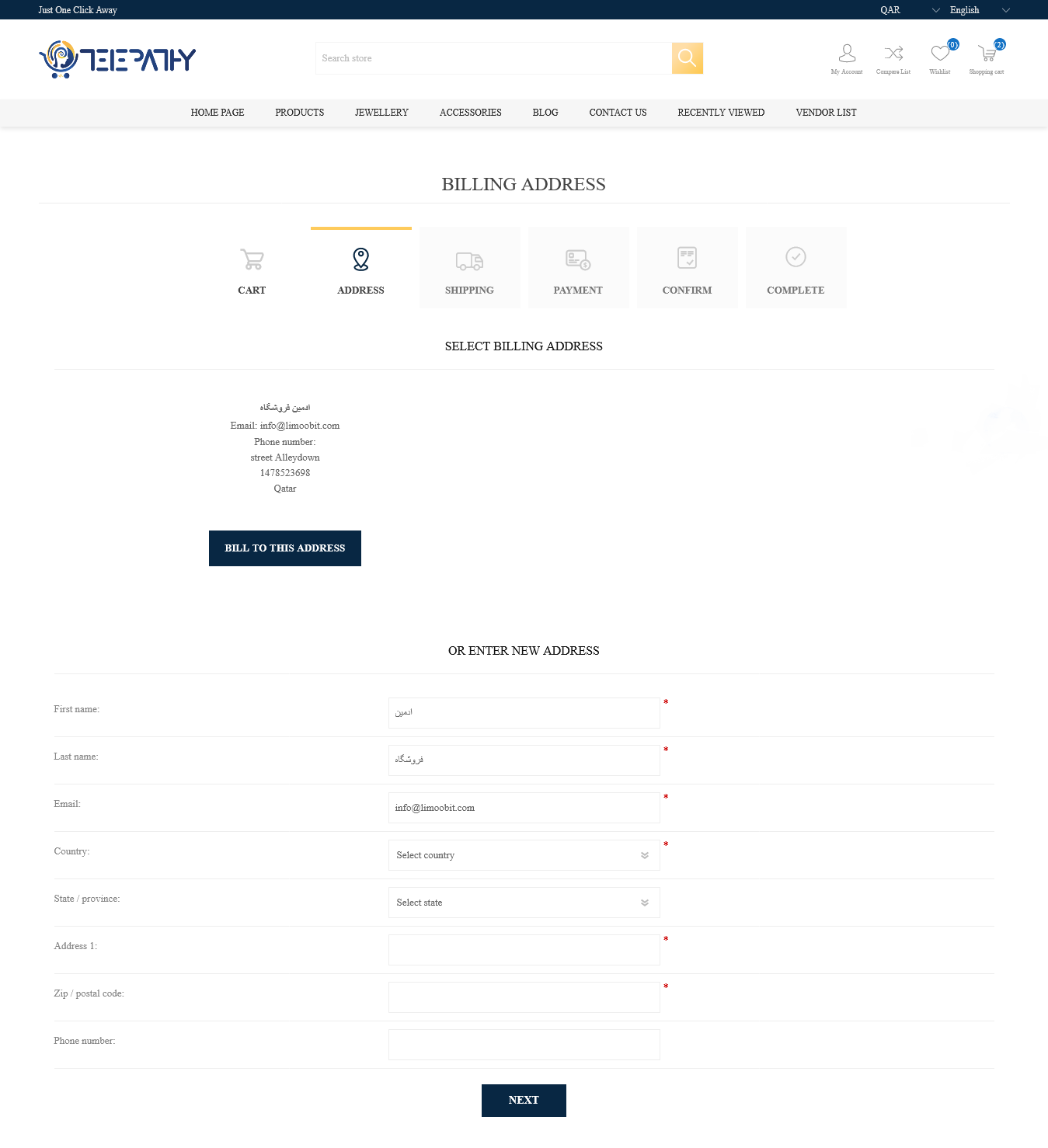
Select the Shipping Method ✔️
In this step, after carefully reading the description, you should choose one of the shipping methods and after completing the mentioned items, click on the "Confirm" button.
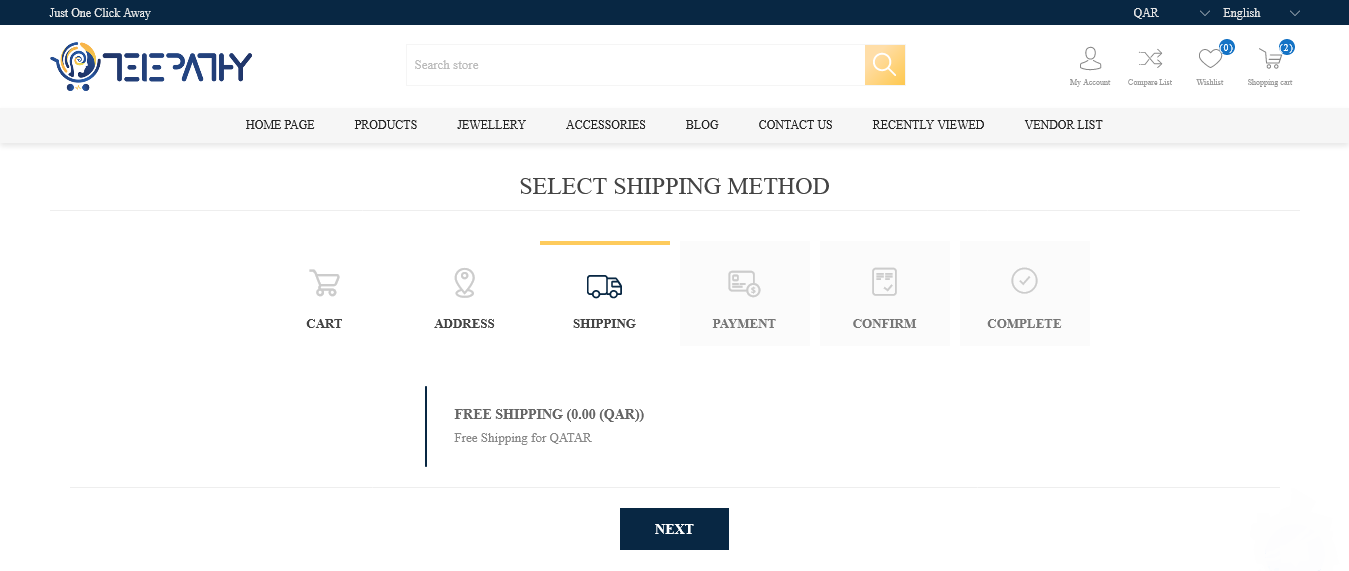
In the next step, if you need additional information to tell us, you can enter.
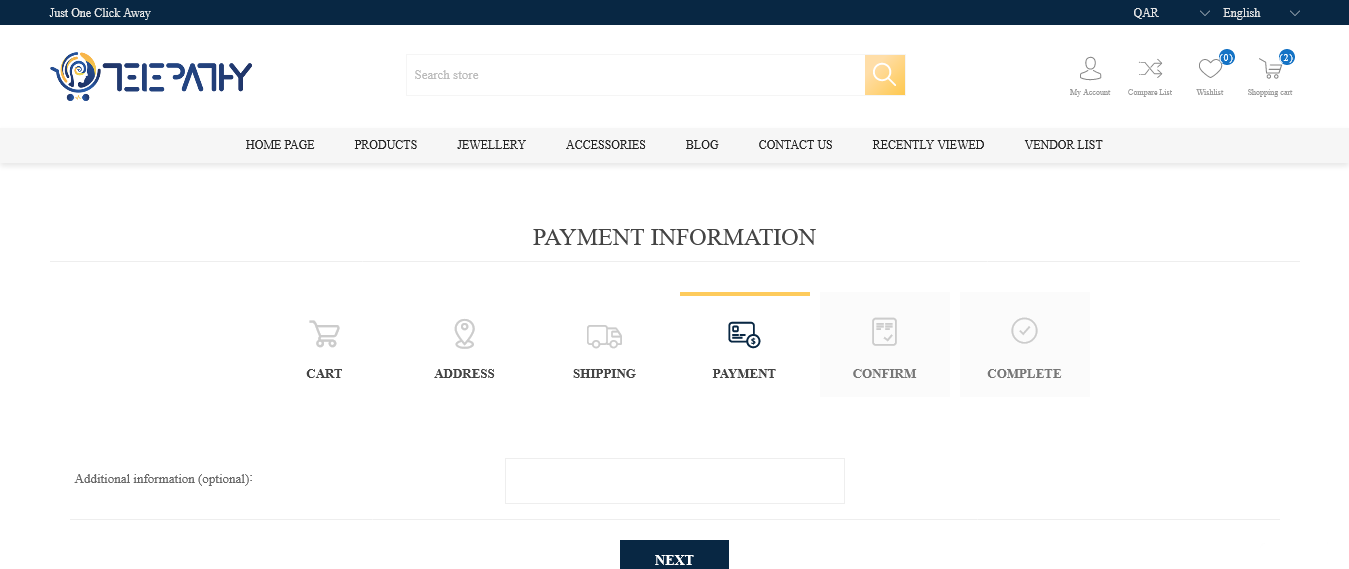
Verify information and record bills ✔️
After the final confirmation of the purchase, a new window will appear with the full details of the buyer, the items in the shopping cart and the amount payable. Read this information carefully and finally click the OK button if it is correct. After paying the invoice, click on the "View Order Details" button. After confirming the information and registering the bill, at this stage the status of your invoice will change to "Waiting for confirmation". You can also print your purchase invoice or a PDF file.
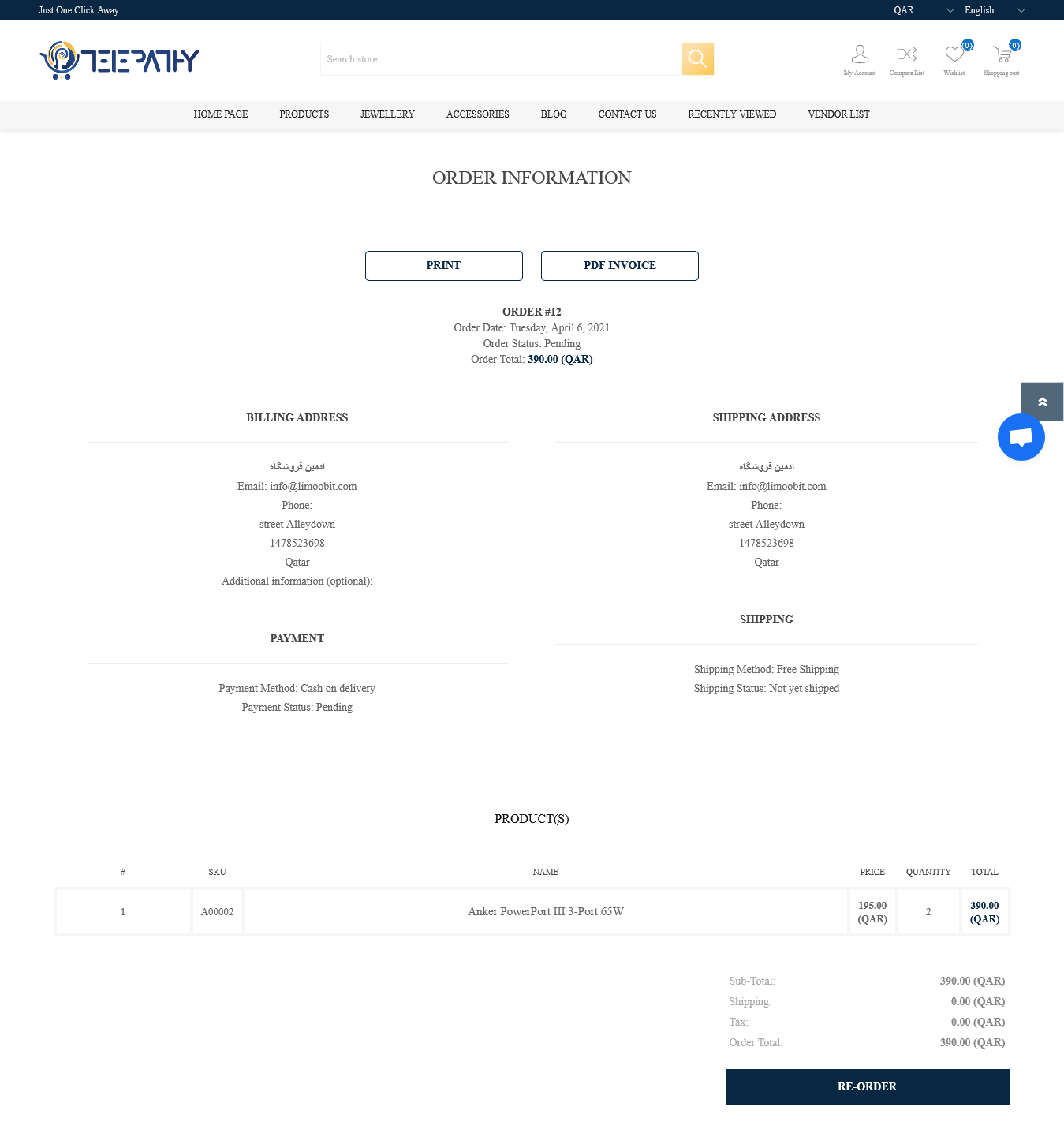
 My Account
My Account



 Register
Register Log in
Log in